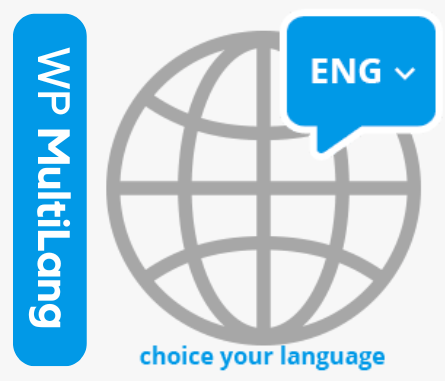WP Multilang is a comprehensive plugin that enables WordPress sites to manage multilingual content efficiently. However, if you decide to remove this plugin perhaps due to switching to another solution or no longer needing multilingual support it’s crucial to uninstall it properly to prevent residual data or potential conflicts. This guide provides detailed steps to ensure a thorough and clean uninstallation of the WP Multilang plugin.
Steps to Uninstall WP Multilang:
Note: Before making changes, back up your website, including all files and the database. This ensures you can restore it if needed. Use a backup plugin or your hosting provider’s backup service.
- Go to the WP-Multilang plugin and first click on “Reset Settings.” This will remove all the changes you made for multilingual support on your WordPress site and restore the original settings.

- Now, click on the Delete option to remove all the translations you created for translating your post/page.

Kindly note that some translations may not be deleted and will need to be removed manually.
- Now, go to the Plugin page. First, deactivate the Pro version, then deactivate the Normal version. After that, you will see the Delete option. Click on it to delete the plugin.


Sometimes, after deactivating and deleting, some translations may still appear on your posts or pages. We recommend deleting them from everywhere. Clear the cache and remove the files from the database
Clear the Cache.
You can use WP Reset or any cache remover plugin to clear everything from your WordPress. However, make sure it will delete and reset everything, so be sure to create a proper backup before performing this action.

Remove Data from the Database.
WP Multilang stores multilingual data in several database tables. You can manually clean the database to remove this data.
- Go to your database using phpMyAdmin or a database management plugin.
- Search for entries related to WP Multilang in tables like
wp_posts,wp_postmeta,wp_terms, andwp_options.
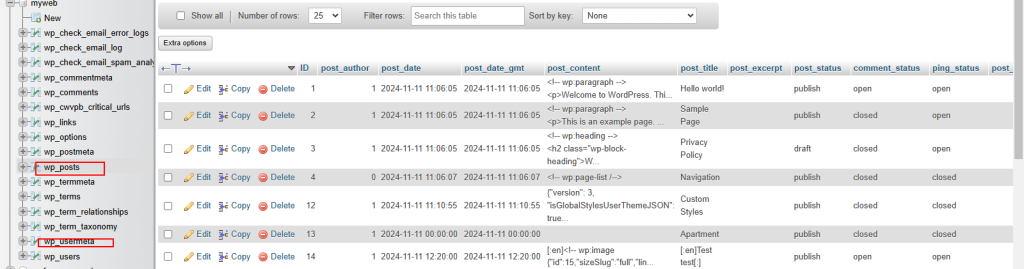
- Delete all entries related to WP Multilang, such as meta keys like
_languagesor options prefixed withwpm_.
Important: Be very careful when modifying the database directly. Always have a backup before proceeding.
Remove Plugin Files.
WP Multilang might have added language files to your WordPress installation. These files need to be manually removed.
- Go to the
wp-content/plugins/directory using FTP or your hosting file manager.
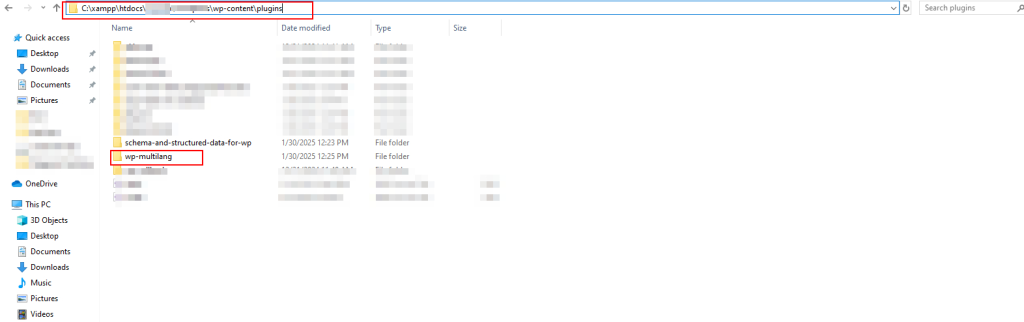
- Look for language and Plugin folder and files related to WP Multilang and delete them.
- Similarly, check
wp-content/languages/themes/for any language files related to your theme and remove them if necessary.
All the steps above will help you remove the WP-Multilang Plugin smoothly and safely. That’s it for this tutorial. If you need any further assistance, please fill out the form below.