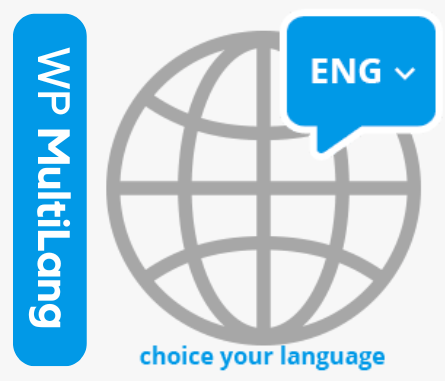In today’s global digital landscape, reaching a multilingual audience is vital for expanding your online presence. One key aspect of website localization often overlooked is the translation of URL slugs. This tutorial will guide you in translating URL slugs for various languages across multiple platforms while adhering to SEO best practices. Suitable for all skill levels, we will cover everything from the basics.

What is a URL slug and why is it important?
URL slug is the part of a web address that follows the domain name, succinctly describing the page’s content. An SEO-friendly slug improves search engine visibility and enhances user experience. For multilingual websites, it’s crucial to translate and optimize URL slugs for each language. The WP Multilang plugin simplifies content translation and URL slug management in WordPress, making it easier to cater to a diverse audience.
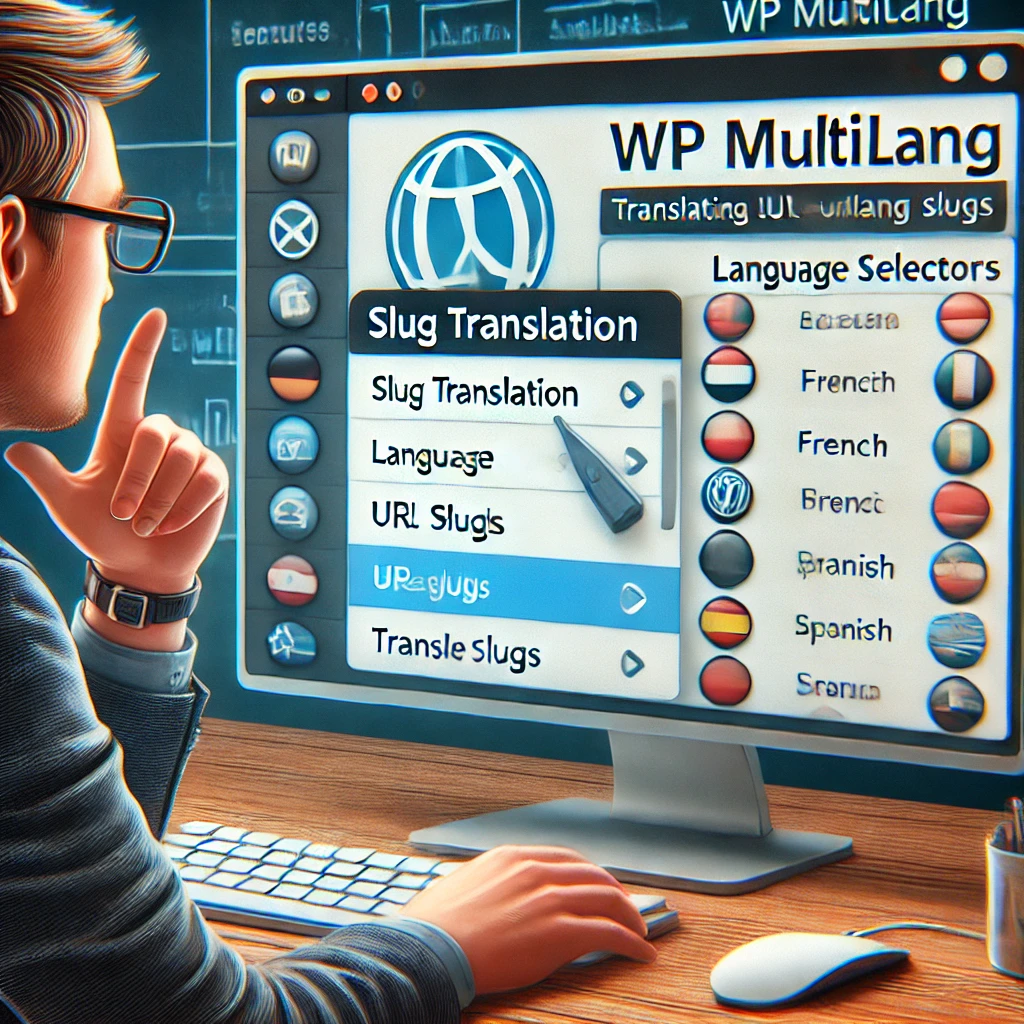
In this tutorial we will see steps to enable the URL slug change option.
- Go to the Wp-Multilang website. Download the plugin and install it. Also make sure that you have Pro version activated on your site. Make sure Pro version 1.5 install.

- Go to the WordPress Dashboard and activate the plugin.
- Once you will activate the plugin you will get the multiple options. Click on Slug translate option, enable this option and save it. (Note: This is option is fully functional only when you will use it PRO version.“)
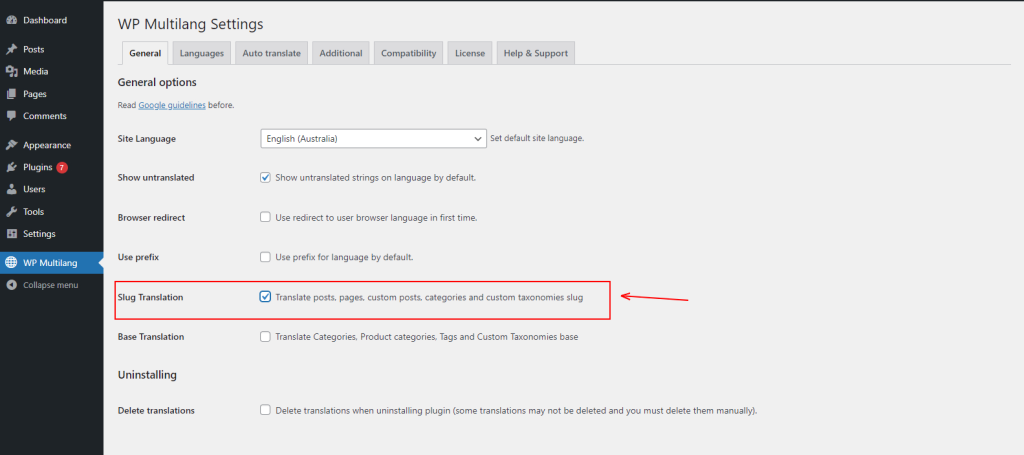
- Before proceed further make sure that permalinks set to be on Post name. Check the below steps to how to activate.
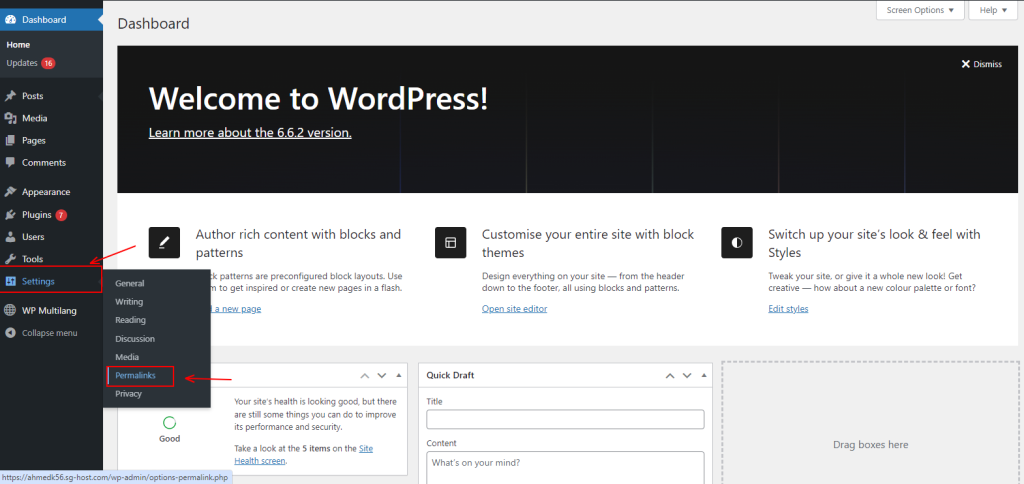
- Click on “Post name” and save it.
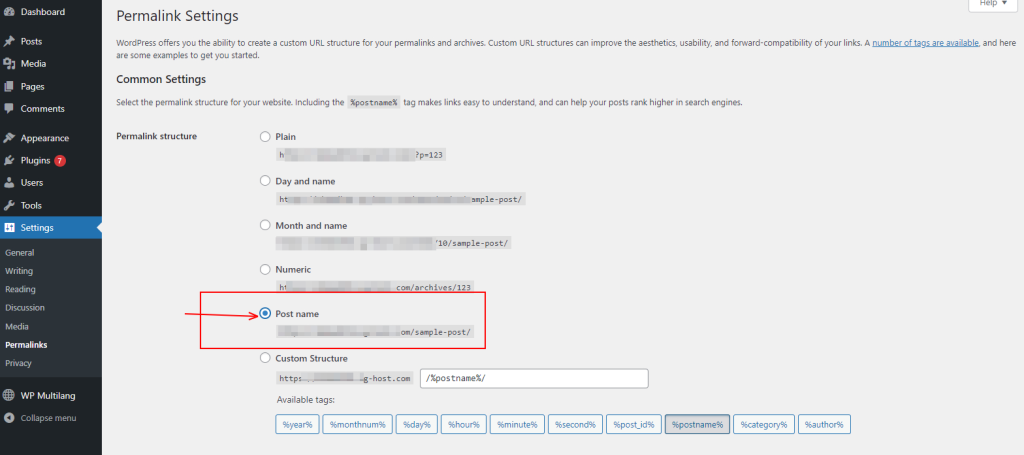
Slug translation feature is compatible with almost all editors, including Gutenberg, Classic Editor, Elementor, Divi Builder, and others.
lets see how it works in Classic and Gutenberg (WordPress Default) Editor.
Gutenberg:
- Go to the Post/Page and add content as you wish.
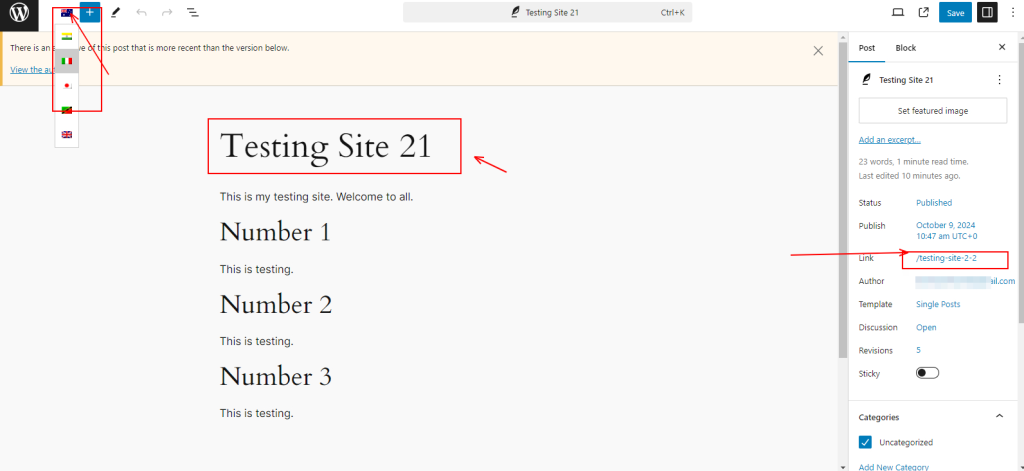
- Once you have finished, click on the link and add the translated version of the selected language slug. After adding it, click on Save.

OUTPUT
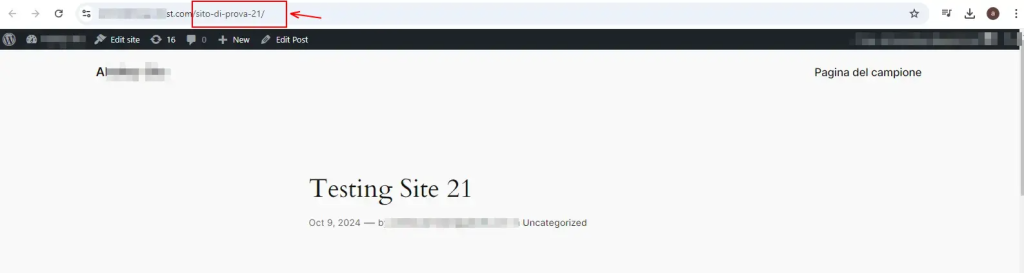
Similarly you can do the same steps on Classic Editor. Make Sure that Classic Editor Plugin must install on your end.

- Click on edit and similarly add translated version of the selected language slug.
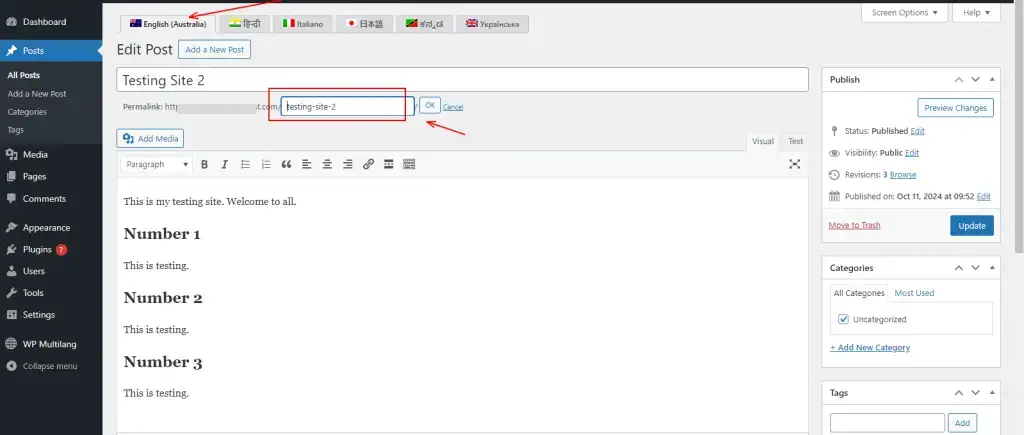
Enter and click on update.
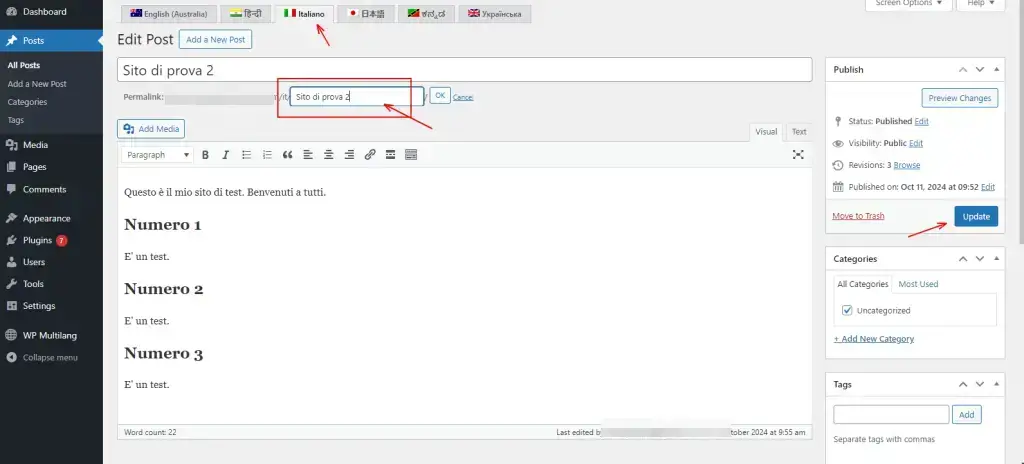
OUTPUT
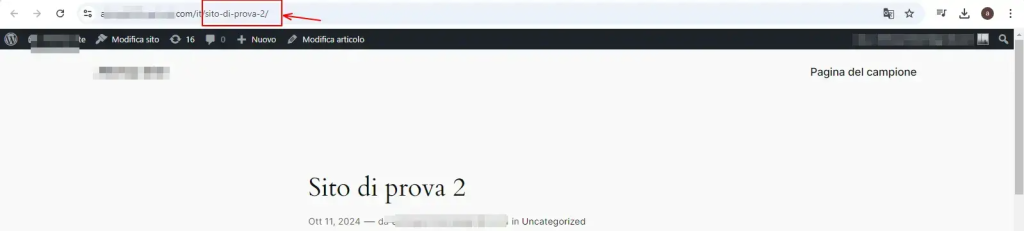
Similar steps you can use in other Editors for the same output.
Here are some FAQs
- Which editors support slug translation?
: Most popular editors, such as Gutenberg, Classic Editor, Elementor, and Divi Builder, support slug translation. Make sure you have the appropriate multilingual plugin installed for seamless integration.
- Can I translate URL slugs for specific languages only?
: Yes, you can translate URL slugs for selective languages. Most translation plugins allow you to choose which languages to translate the slugs for, ensuring that only the necessary translations are made.
- Is there a character limit for URL slugs?
: While there is no strict character limit, it is best to keep URL slugs concise, ideally under 60 characters. This makes them easier to read and share while improving SEO.
- Can I revert back to the original slug if needed?
: Yes, this option can allow you to revert back to the original slug. You can simply edit the slug field and remove the translated version, saving your changes to restore the original slug.
That’s it for this tutorial, If you need more help then kindly fill the below form.