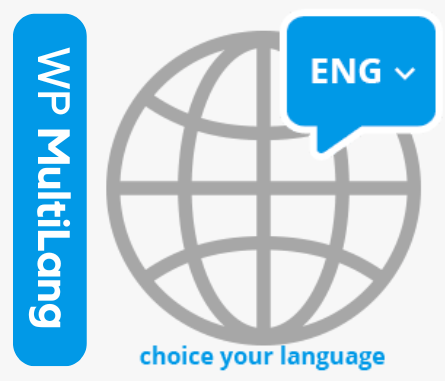Step 1: First, please create an account into the Accounts Area
Step 2: After logging into the account area, you will see this screen. Click on the “Downloads” option, then click the arrow icon on the right, as shown in the screenshot below.
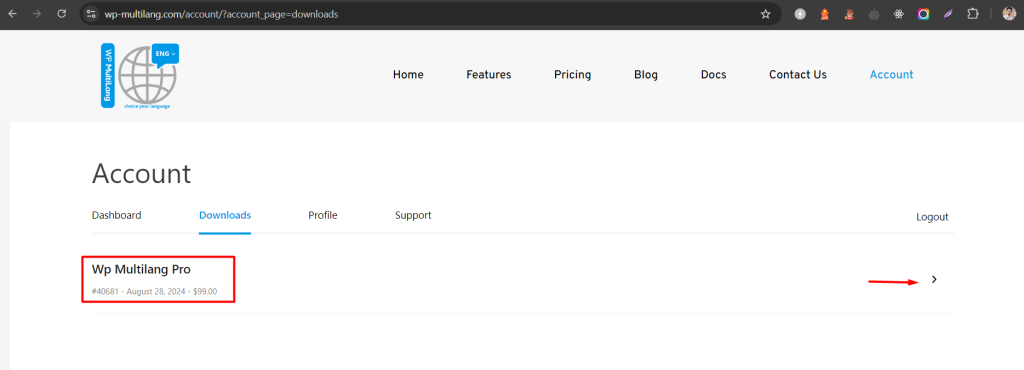
Step 3: After clicking the arrow, select the “Purchase Details” option, then click the “Upgrade Plan” button, as shown in the screenshot below.
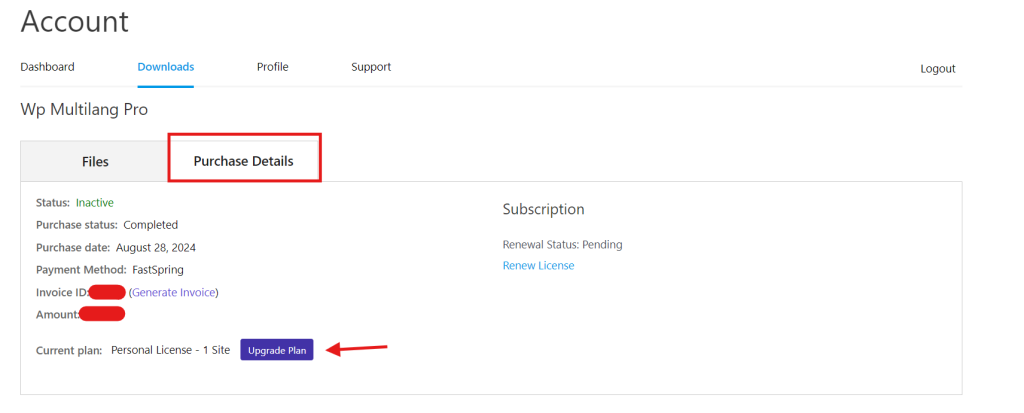
Step 4: Here is a list of licenses to upgrade. Click the “Upgrade License” link for the site you want to upgrade, as shown in the screenshot below.

Step 5: Clicking the “Upgrade License” link will redirect you to a page where you can enter payment details and complete the purchase process.
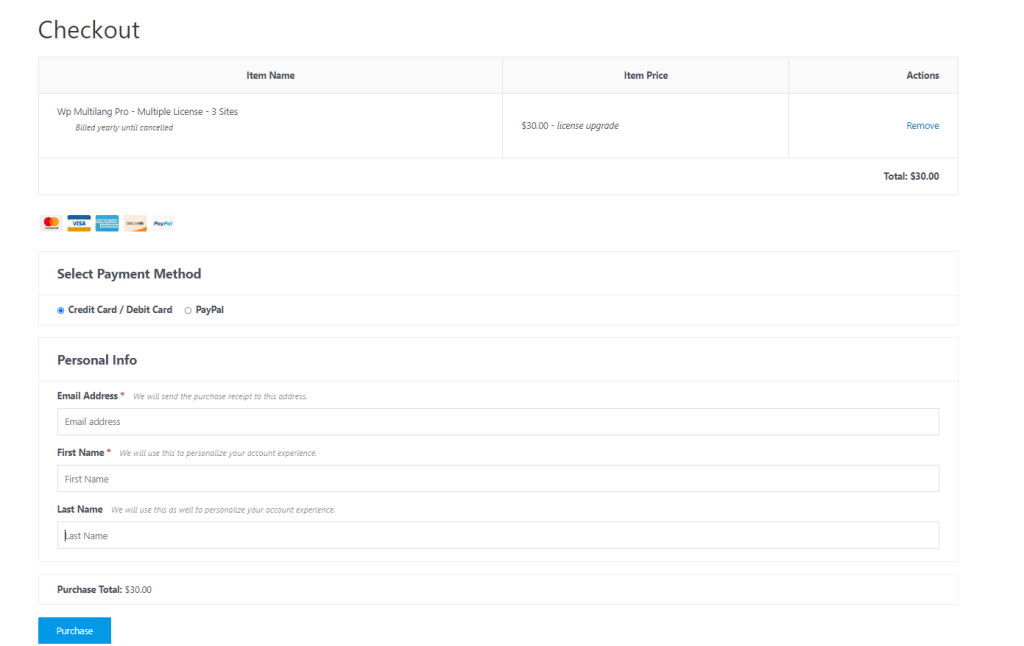
This way, you can successfully upgrade your license.
That’s it for this tutorial!